Configure Greenhouse
Create Harvest API Key
First, follow this article to create a Harvest API Key in Greenhouse. Use the following settings when configuring the key:
Create new credential- API Type: Harvest
- Partner: Dropbox Sign
- Description: Dropbox Sign Integration
- Users
- GET: Retrieve User
- Applications
- POST: Add Attachment to Application
- Approvals
- GET: List Approval Flows For Job
- Candidates
- GET: Retrieve Candidate
- POST: Add Note
- Custom Fields
- POST: Create Custom Field
- GET: Get Custom Fields
- Offers
- GET: Retrieve Offer
- PATCH: Update Application’s Current Offer
- Custom Fields Options
- GET: Custom Field Options
- POST: Create Custom Field Options
Copy the Greenhouse Harvest API Key and store it somewhere safe. You will need this value later.
Create Service Account User
A service user is required to make API calls to Greenhouse. Follow the steps in this article to create a user in Greenhouse with the following permissions:
- Site Admin: View - See private notes, salary info, and manage offers
After the user has been created, you must retrieve the user id. To do this, view the profile of the new service account user. The id of the user is in the URL:
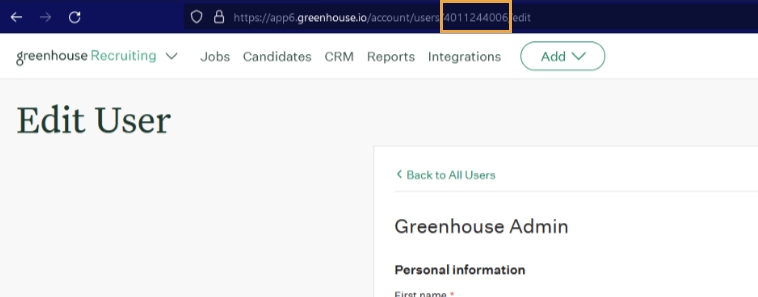
Copy the Greenhouse Service User ID and store it somewhere safe. You will need this value later.
Create Webhook
Webhooks are used to communicate when an Offer has been updated. Follow the steps in this article to create the webhook with the following configurations:
- Name: Dropbox Sign for Greenhouse Updated
- When: Offer Updated
- Endpoint URL: https://greenhouse.shakeit.ai/api/created/embedded
- Secret Key: Generate a random 12-digit secret key
Copy the Greenhouse Webhook Secret Key and store it somewhere safe. You will need this value later.
Create Custom Offer Fields
In order for the Dropbox Sign integration to work, custom offer fields will need to be created. Follow the steps in this article to create the custom offer fields listed below:
Required Fields
| Field Name | Field Type | Options | Notes |
|---|---|---|---|
| Send to Dropbox Sign | Single select |
| Authenticate Dropbox Sign is an option value used to authenticate each Greenhouse user to Dropbox Sign. This is not required for API plans. Pull Dropbox Sign templates is an optional value used to pull templates from Dropbox Sign. |
| Dropbox Sign Url | Long textbox |
Optional Fields
| Field Name | Field Type | Options | Notes |
|---|---|---|---|
| Dropbox Sign Template | Single select | These values are automatically retrieved from Dropbox Sign by updating an offer and setting the "Send to Dropbox Sign" value to "Pull Dropbox Sign templates" | If this field does not exist, is will be automatically created when setting the "Send to Dropbox Sign" value to "Pull Dropbox Sign templates" |
| Additional Signer # User | User | See Adding Additional Signers before creating | |
| Include additional documents to send to Dropbox Sign? | Yes/No | If yes, documents attached on the "Details" page will also be sent to Dropbox Sign. | |
| Download signed offer letter as multiple documents? | Yes/No | If yes, a zip containing each document will be downloaded rather than a merged offer letter. |
Trigger An Offer Update
Triggering an Offer Update will establish the initial connection with the Dropbox Sign for Greenhouse connector. This action will allow you to finalize the setup process in the next step and is required for the integration to function.
To trigger an offer update:
- Navigate to the Candidates page, and view or create a test candidate.
- Select "Offer Details".
- If there isn't an offer already, create one.
- Update any field within the offer and click Save.
Contact Shake IT
Once all configurations are in place, you will need to send the gathered information to Shake IT to finish the setup. We will schedule a 30 minute meeting to finish this configuration and perform a test run.