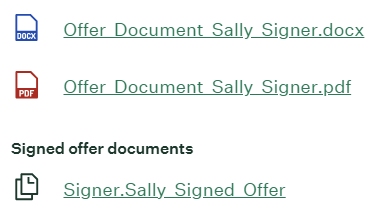User Guide
Send an Offer for Signature
Offer Conditions
The Dropbox Sign for Greenhouse functionality is tied to the Offer Update action. To send an offer for signature, the following conditions must first be met:
- The Candidate is in the Offer Stage
- The Offer has been approved (if using an approval workflow)
- Either an Offer Document has been generated or a Dropbox Sign Template has been selected
Authenticate User
If using an API Key, there is no need for authentication. Continue to the next step.
If using a team-based plan, the user must authenticate before sending a request. Depending on your configuration, this is either a one-time process for one user or a one-time process for each user.
- Select a Candidate and move to the Offer Stage if needed
- Select "Update" under the "Offer Details" section
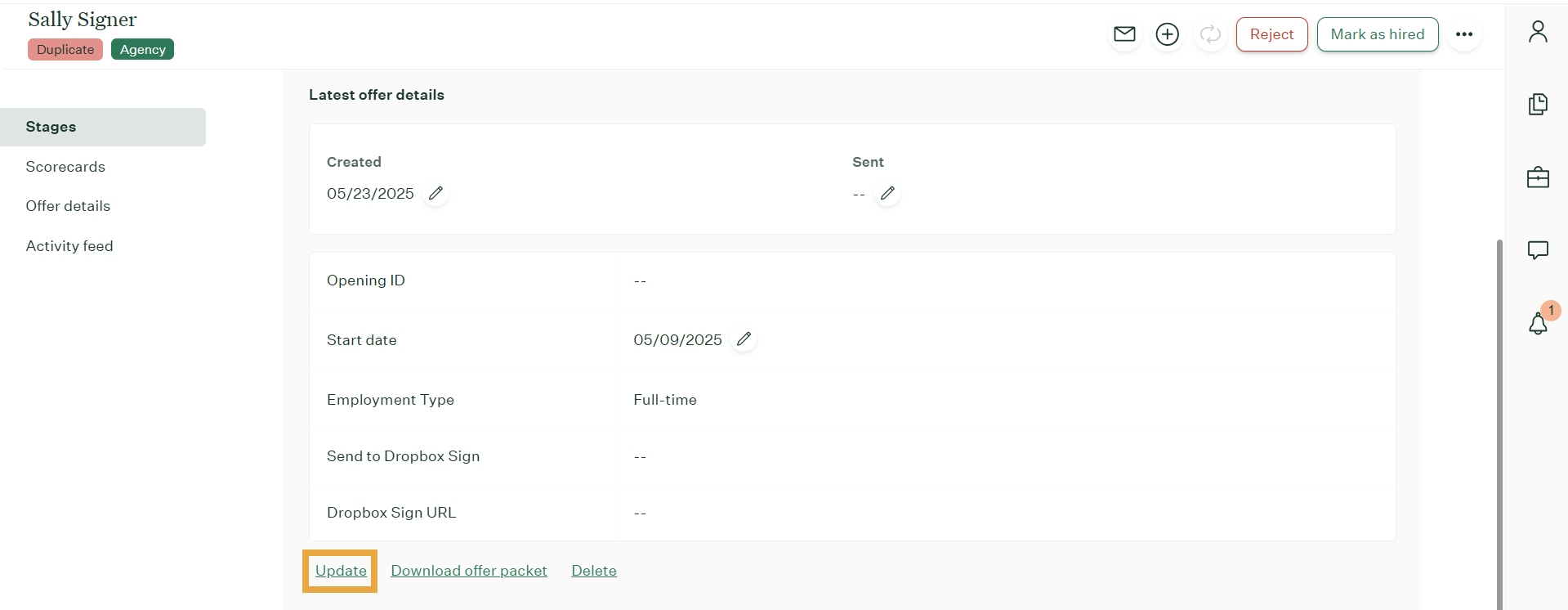
- Select the "Authenticate Dropbox Sign" option under the "Send to Dropbox Sign" field
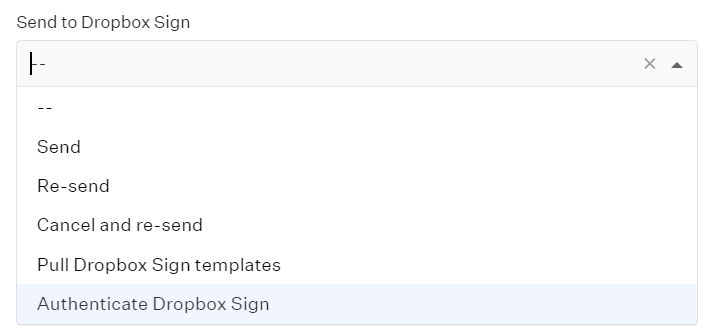
- Press the "Save" button
- Wait 5 seconds and refresh the browser window
- An authentication link has been added to the Dropbox Sign Url field on the Offer

- Visit this URL and authenticate to Dropbox Sign
- Accept the prompt to finish linking the Dropbox Sign account to Greenhouse
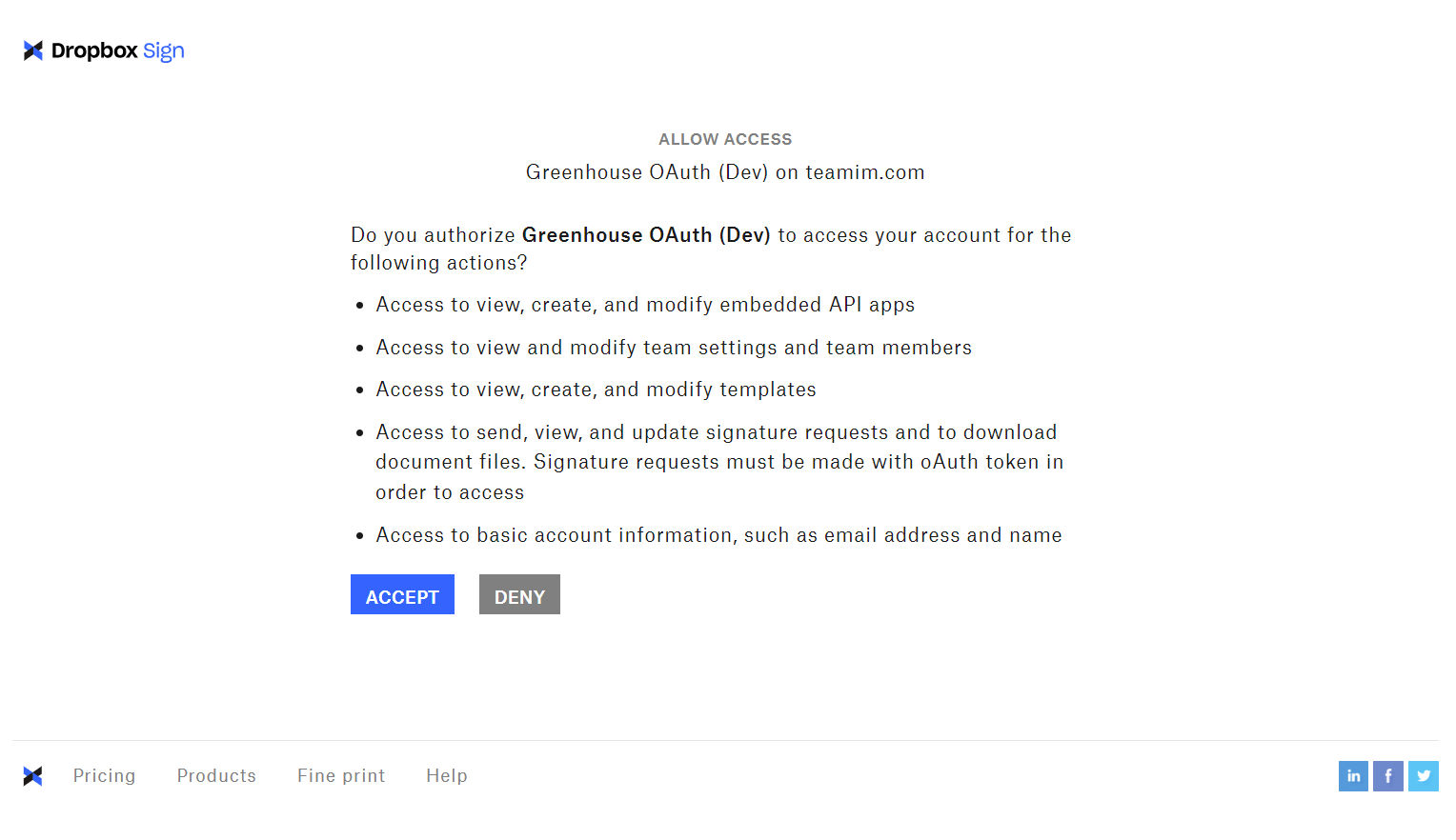
- A success message is displayed
Close the browser tab and refresh the Offer to start using the integration.
Send for Signature
Before sending for signature, ensure the Offer meets the conditions listed in the Offer Conditions section above.
Once ready, follow the steps below:
- Browse to the candidate and update the existing Offer
- Update the Send to Dropbox Sign field to "Send" and press Save
- Wait 5 seconds and refresh the browser window
- A Dropbox Sign link has been added to the Dropbox Sign Url field on the Offer
- Click on the link. This open the Dropbox Sign Embedded Requesting tool, which contains a 3-step wizard.
- On the first step, ensure the appropriate signers are selected. You may add any additional signers needed. Click Next.
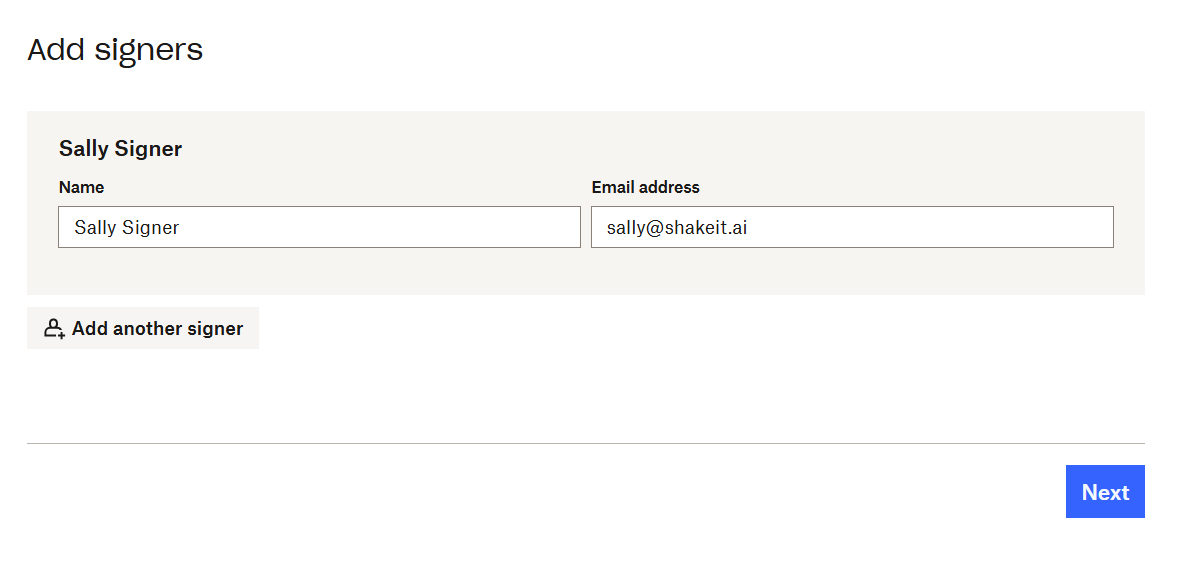
- On the second step, ensure the signature locations are in the correct location. You can also add additional documents for review if needed. Click Next.
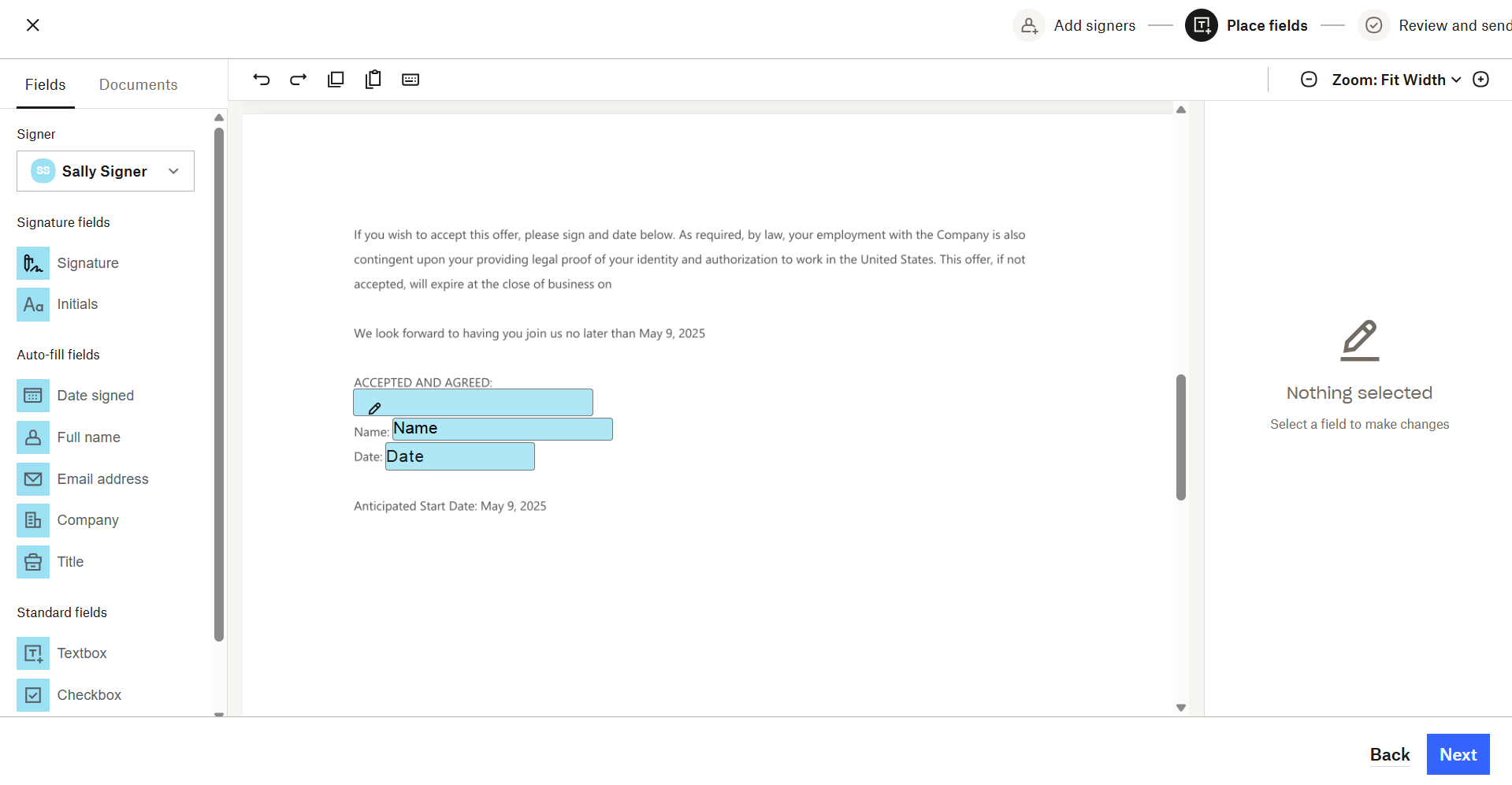
- On the final step, add any desired CC recipients, a Document Title, and an optional message that will send with the document. Click Send for Signature.
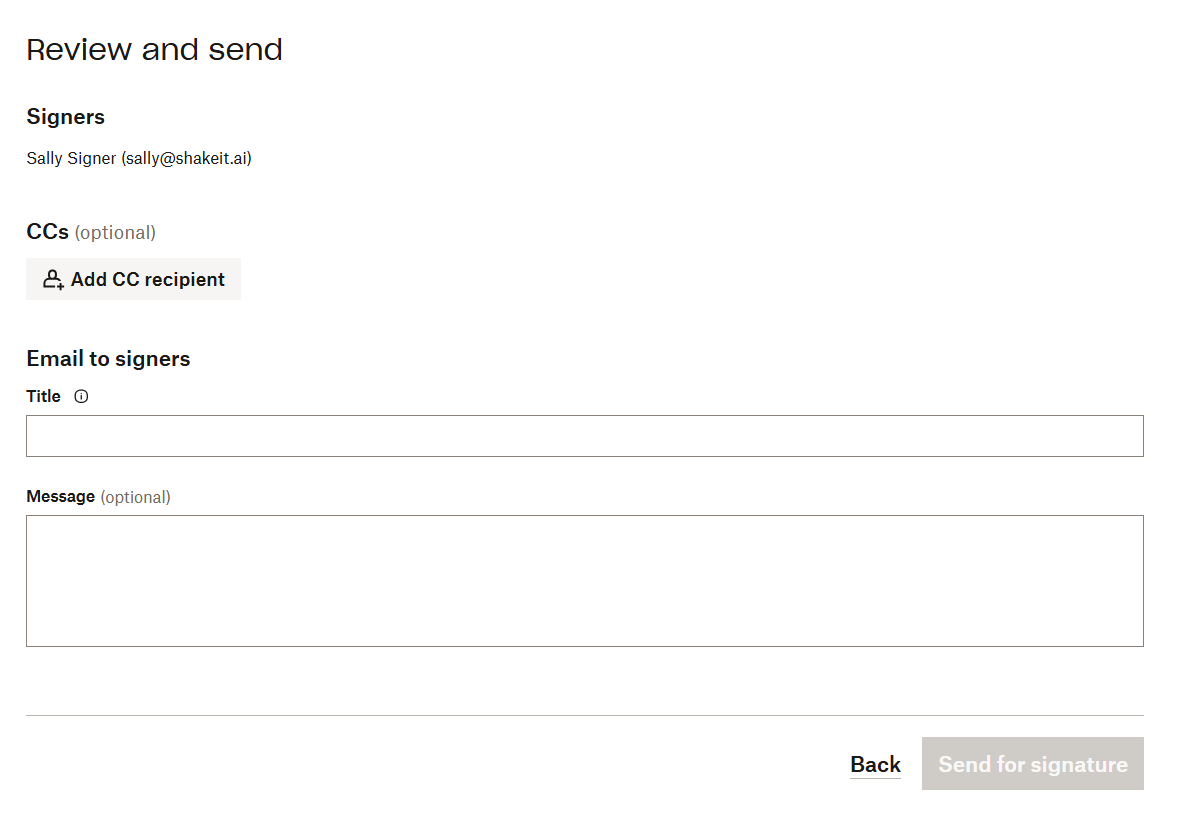
- The requested signers will receive email notifications to complete the process
Cancel and Re-send Signature Request
A signature request can be cancelled after the request email has been sent and before all parties have signed.
Once all parties have signed, a new Offer must be generated and a new request must be made.
To cancel and re-send a request:
- View the Offer
- Regenerate the documents as needed
- Update the Offer
- Update the Send to Dropbox Sign field to "Cancel and re-send" and press Save
- Wait 5 seconds and refresh the browser window
- At this point the previous request has been cancelled and a new Dropbox Sign link has been added to the Dropbox Sign Url field on the Offer
- If you do not wish to send a new request, you can Update the offer and clear this URL
- If you do want to send a new request, click on the link and progress through the wizard using the same process as above
Review Signed Offer Letter
Once all parties have signed, the executed offer letter will appear under Offer Documents for download and viewing: