Text Tag Guide
Create a Document with Text Tags
Text tags, simply put, are snippets of hidden text that you include within your documents that help Dropbox Sign idenity the signing locations. We suggest using these text tags to help streamline your hiring process and get the most out of the integration. For a more in-depth guide on text tags, you can refer to the official Dropbox Sign Text Tags Walkthrough.
The following image is an example of text tags within a Word document. Note that these have been turned red so they can be seen.
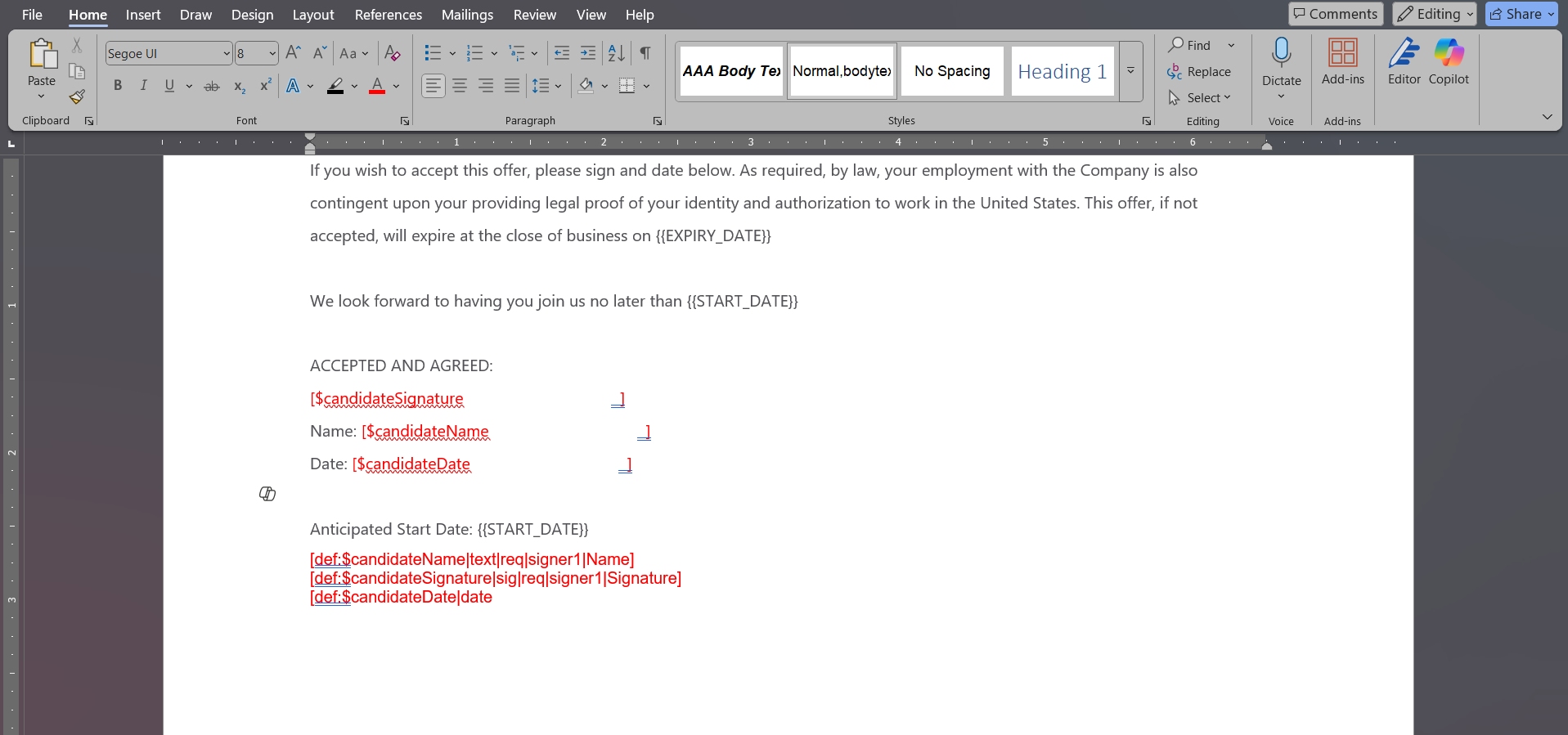
Here is the same document with the tags white turned white:
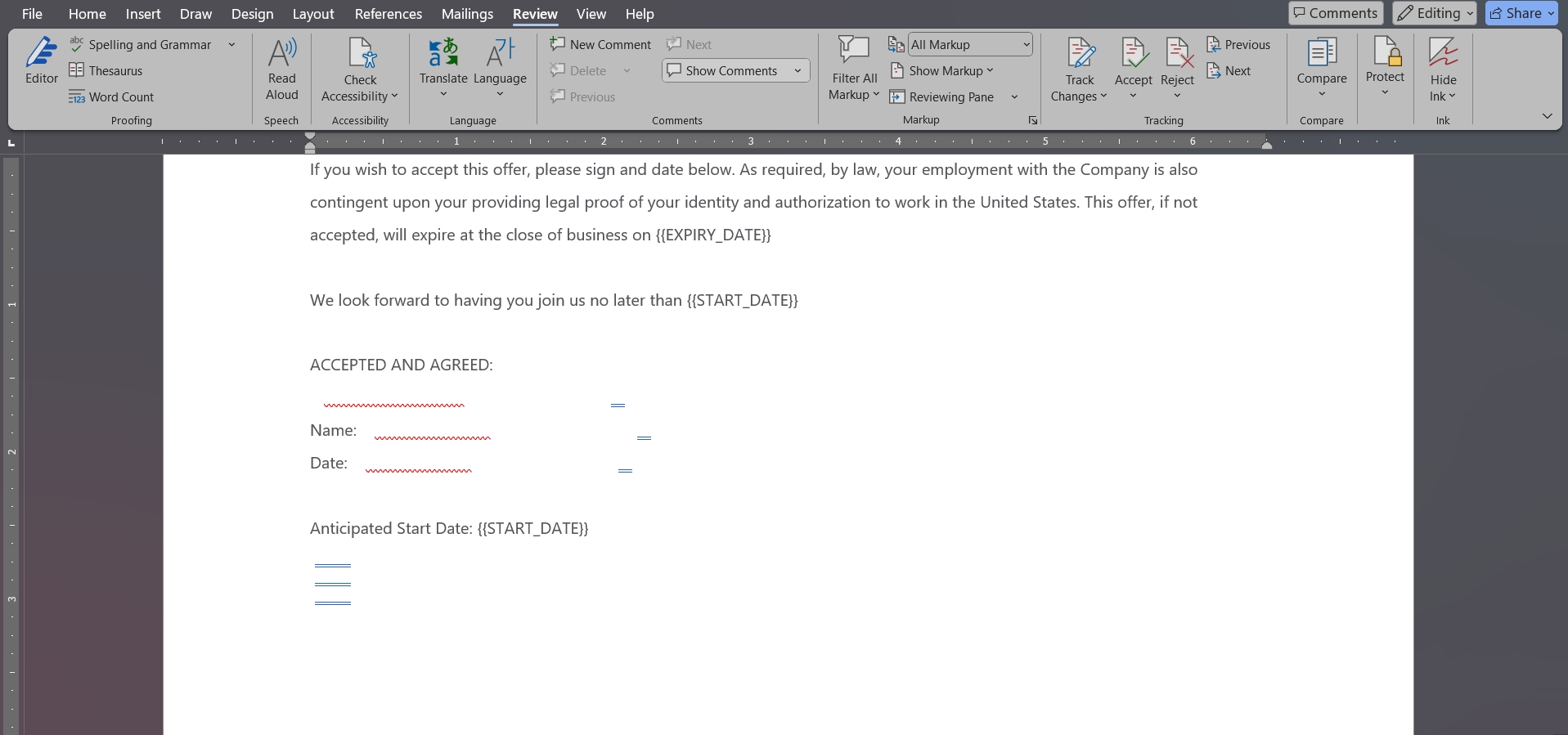
The following is an overview of each text tag type and its purpose:
| Text Tag | Description |
|---|---|
| [sig|req|signer1 ] | A signature field will be placed here and is required to be filled in by signer1 |
| [text|req|signer1 ] | A text field will be placed here and is required to be filled in by signer1 |
| [date|req|signer1 ] | A date field will be placed here and is automatically filled in and associated to signer1 |
The following shows how the above Word document translates to the Dropbox Sign signing experience:
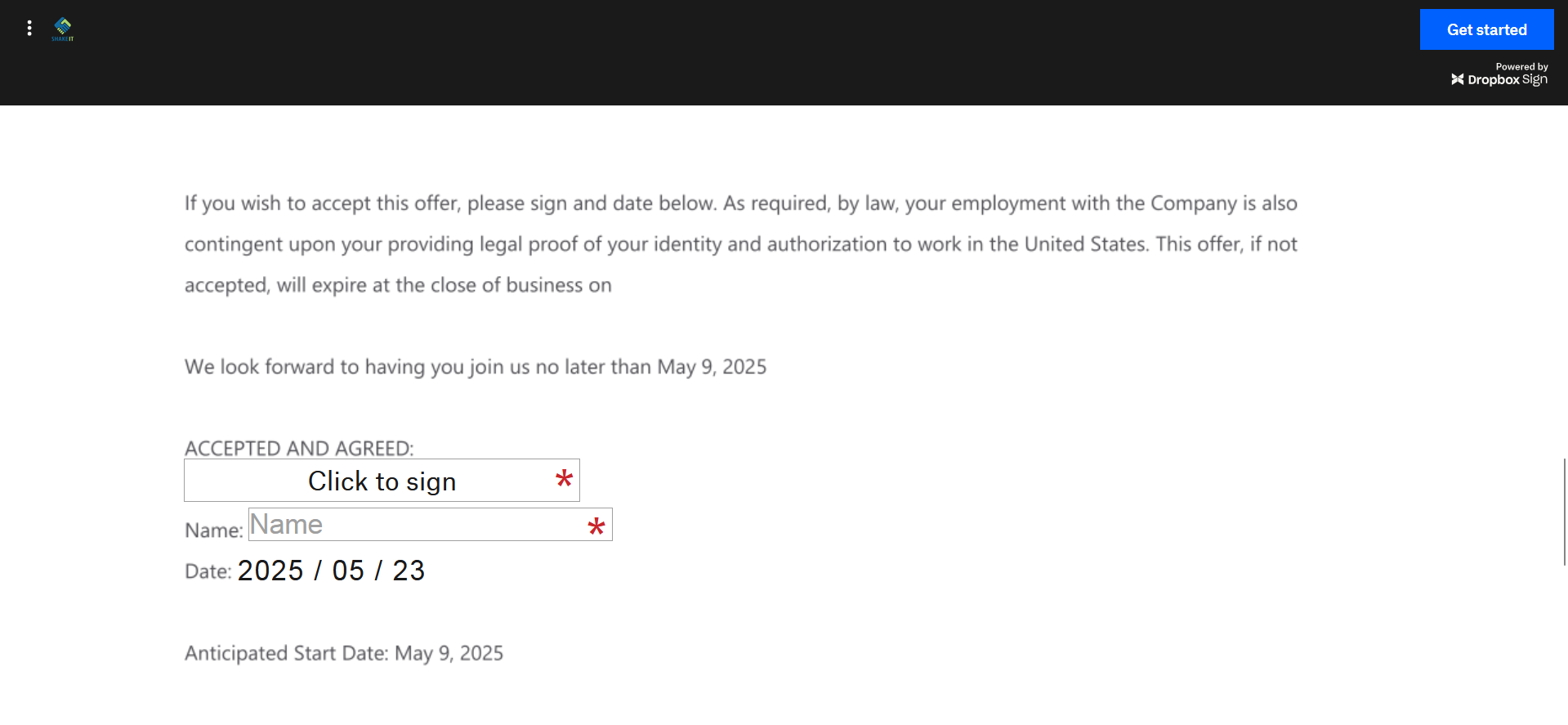
After signing the document in Dropbox Sign, this is how the signed text tags appear:
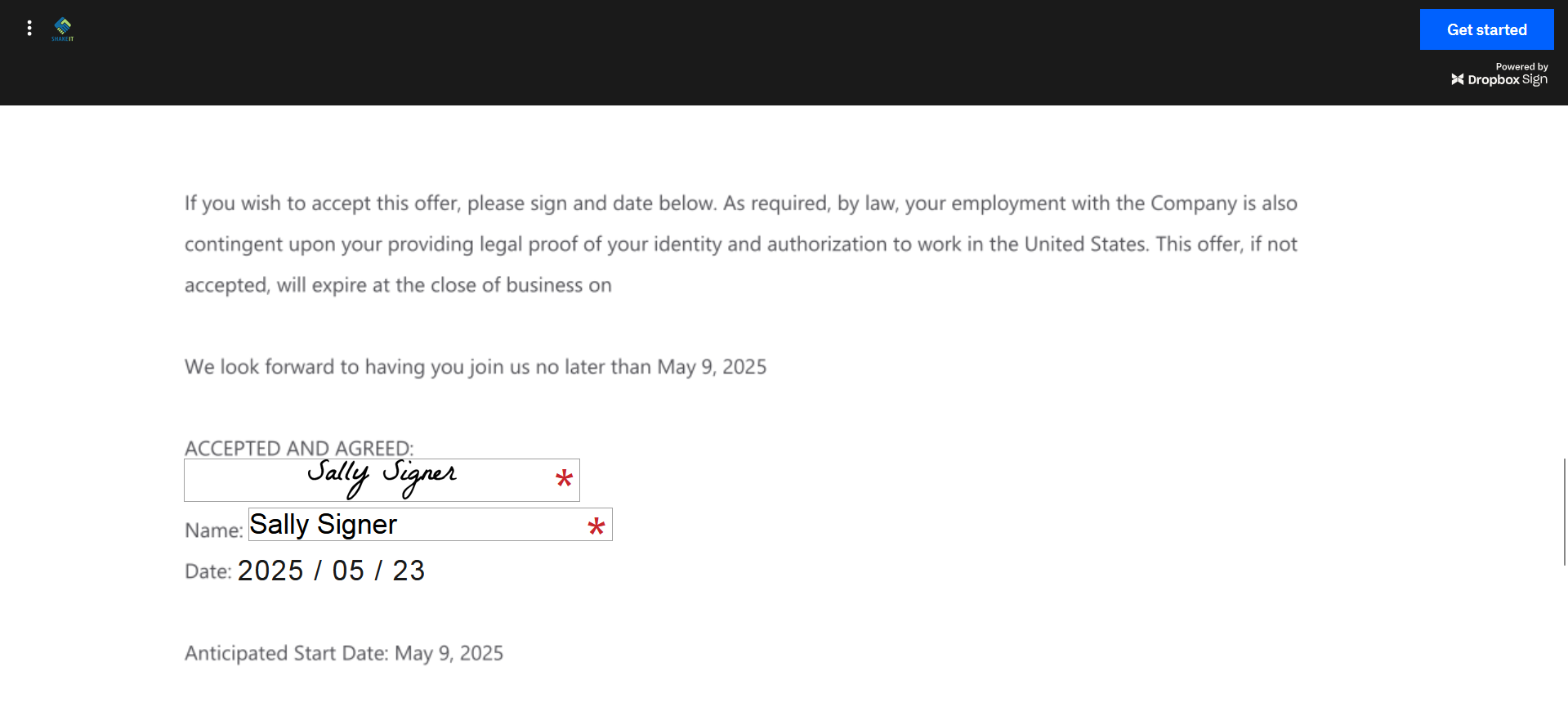
Commonly Used Text Tags
Here are a few examples of common tag combinations that you can copy paste into your templates:
Candidate + 1 Internal Signer + 1 External Signer
- Candidate: [sig|req|signer1 ]
- Additional Signer 1 User: [sig|req|signer2 ]
- Additional Signer 1 Email and Additional Signer 1 Name: [sig|req|signer3 ]
Candidate + 2 External Signers
- Candidate: [sig|req|signer1 ]
- Additional Signer 1 Email and Additional Signer 1 Name: [sig|req|signer2 ]
- Additional Signer 2 Email and Additional Signer 2 Name: [sig|req|signer3 ]